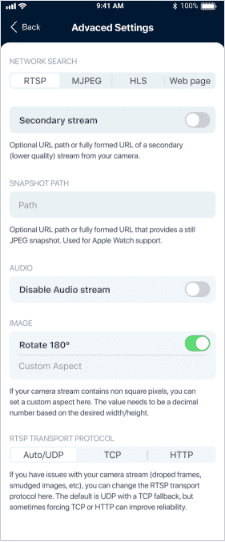How can I pair a mobile phone with other IP camera?
IP cameras can only be added in ZoomOn app on iOS devices.
Please be aware that you can only view the footage from the security cameras if both devices (security camera and your phone) are on the same WiFi network. We do not yet allow access to footage remotely (from another WiFi network or via mobile data).
Step 1. On app’s dashboard choose “Pair my camera” (If you have already added a camera, use the „+“ at the top right of the screen.).
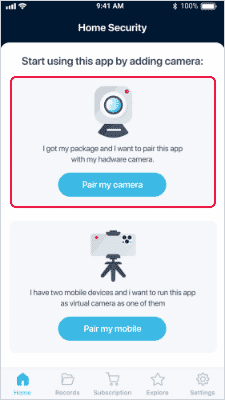
Step 2. Select „IP cameras“ and “Add camera manually”.
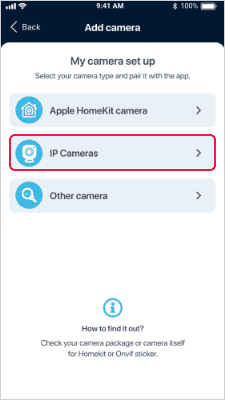
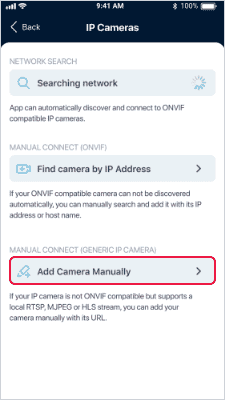
Step 3. Name your camera first. Then select the type of protocol supported by the camera (RTSP, HTTP, HTTPS, other). Fill in the IP address and Path (leave the default Port unchanged). If you are using a login to your camera, select „Login to the camera“ and enter the login and password. Confirm your camera with the „Save changes“ button.
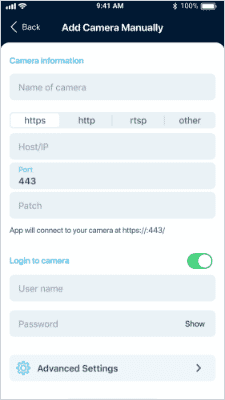
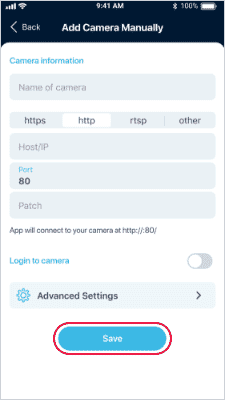
If you are not sure of the supported protocol and path, visit www.ispyconnect.com/cameras, search for your camera make and model – the system will show you the supported protocol and path for your camera model.
Step 4. “Advanced settings” allow you to set a secondary stream, enable/disable audio stream, rotate the image by 180 degrees, or set a custom aspect ratio.